下载地址:
http://www.mxcad.net:2080/cpp/ParamDraw.zip
在绘制实体时,我们需要以动态内存的方式来实例化实体,在C++的语法里即体现为使用new关键字来实例化一个实体对象,如:
McDbLine * pLine = new McDbLine(McGePoint3d(0, 0, 0), McGePoint3d(1, 1, 1));
上述代码即初始化一个直线实体对象,现在将它放入模型空间即可显示:
MrxDbgUtils::addToCurrentSpaceAndClose(pLine);
如未指定实体所在图层,该实体会出现在默认的图层。在此,我们绘制了直线、多段线、点、样条线、圆、圆弧、椭圆、椭圆弧等实体,并将它们设置为红色(红色索引值为1),并将其放入一个独立的图层中,图层中设置了线型,颜色;代码、线型、颜色索引如下所示:
McDbObjectId CParamDrawDlg::CreateLayer(const McDbEntity * pEnt)const
{
auto sTypeName = pEnt->isA()->name();
McDbLayerTable * pLayer = nullptr;
//得到当前数据库
auto pDatabase = MxDraw::GetDatabase(MxDraw::GetCurOcxHandle());
//得到层表
pDatabase->getLayerTable(pLayer, McDb::kForWrite);
McDbLayerTableRecord * pLayerRecord = nullptr;
//判断层表里是否有该层的记录
if (pLayer->has(sTypeName))
{
pLayer->getAt(sTypeName, pLayerRecord, McDb::kForWrite);
}
else
{
//如果没有该层,即添加该层至层表
pLayerRecord = new McDbLayerTableRecord;
pLayerRecord->setName(sTypeName);
pLayer->add(pLayerRecord);
}
McCmColor mLayerColor;
mLayerColor.setColorIndex(1); //红色
mLayerColor.setColorMethod(McCmColor::kByACI);
pLayerRecord->setColor(mLayerColor);//
pLayerRecord->setLineWeight(McDb::kLnWt025);//
pLayerRecord->setBright(100);//100亮度
McDbLinetypeTable * pLinetype = nullptr;
McDbObjectId mLineTypeID;
pDatabase->getLinetypeTable(pLinetype, McDb::kForRead);
pLinetype->getAt(L"DIVIDE", mLineTypeID);
pLayerRecord->setLinetypeObjectId(mLineTypeID);
//图层必须在关闭状态才能向里添加实体
pLinetype->close();
pLayerRecord->close();
pLayer->close();
return pLayerRecord->objectId();
}
图层中的线型:
//设置层为“DIVIDE”线型 McDbLinetypeTable * pLinetype = nullptr; McDbObjectId mLineTypeID; pDatabase->getLinetypeTable(pLinetype, McDb::kForRead); pLinetype->getAt(L"DIVIDE", mLineTypeID); pLayerRecord->setLinetypeObjectId(mLineTypeID);
已有线型:
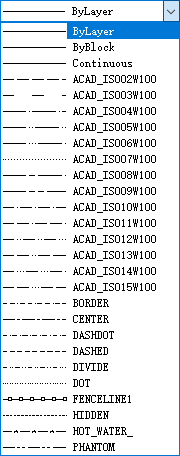
颜色索引说明:
kByblock = 0 随块
kRed = 1 红色
kYellow = 2 黄色
kGreen = 3 绿色
kCyan = 4 青色
kBlue = 5 蓝色
kMagenta = 6 洋红色
kWhite = 7 白色
kBylayer = 256 随层
直线在MxDrawCAD控件下为一个实体类:
class ARXDLL McDbLine : public McDbCurve
通过调用直线类的构造函数
// ------------------------------------------------------------------------- // Summary: // 构造函数 // ------------------------------------------------------------------------- McDbLine(); // ------------------------------------------------------------------------- // Summary: // 由两个点构造函数 // Parameters: // start - 直线的开点 // end - 直线的结束 // ------------------------------------------------------------------------- McDbLine(const McGePoint3d& start, const McGePoint3d& end);
或使用如下的方式来初始化直线实体:
McDbLine * pLine = new McDbLine;
通过设置函数来改变它的属性,如下:
McDbLine * pLine = new McDbLine(McGePoint3d(0, 0, 0), McGePoint3d(1, 1, 1));
使用通用模板函数来进行设置,该函数代码如下:
template<typename T>
inline void CParamDrawDlg::SetEnt(unsigned short iColorIndex, LPCTSTR pszNewVal, T * pEnt,
std::function<void(McDbObjectId)> SetLayer,
std::function<void(T*)> SetEnt)
{
//获取到设置的相关层
auto mLayerID = CreateLayer(pEnt);
//把实体设置成红色,且加入到新层中去
pEnt->setColorIndex(iColorIndex);
pEnt->setAlwaysShowLineWeight(true);
pEnt->setLineWeight(McDb::kLnWt018);
pEnt->setLinetype(pszNewVal);
pEnt->setLayer(mLayerID);
//对于层进行更多的设置
if (SetLayer)
{
SetLayer(mLayerID);
}
//对于实体进行更多的设置
if (SetEnt)
{
SetEnt(pEnt);
}
AddToSpaceAndPutToView(pEnt);
}初始化“直线”并调用它:
{
McDbLine * pEnt = new McDbLine(McGePoint3d(0, 0, 0), McGePoint3d(1, 1, 0));
SetEnt(256, _T("ByLayer"), pEnt);//颜色随层,线型随层
}
{
McDbLine * pEnt = new McDbLine(McGePoint3d(0, 1, 0), McGePoint3d(1, 2, 0));
SetEnt(0, _T("ByBlock"), pEnt);//颜色随块,线型随块
}
{
McDbLine * pEnt = new McDbLine(McGePoint3d(0, 2, 0), McGePoint3d(1, 3, 0));
SetEnt(2, _T("BORDER"), pEnt);//黄色,BORDER线型
}在上述代码中,在将直线实体放入模型空间之前,将直线设置为红色并将该实体类型放入新加入的图层中,在添加模型空间并关闭实体之后,便不能再修改它的属性,但可以通过以打开的方式来修改它,在参数化绘制“文字”时,我调用代码示例如下:
{
McDbText * pEnt = new McDbText(McGePoint3d(0, 0, 0), _T("测试1"),
McDbObjectId::kNull, 5.0, 1.0);
SetEnt(256, _T("ByLayer"), pEnt);//颜色随层,线型随层
}
{
McDbText * pEnt = new McDbText(McGePoint3d(10, 0, 0), _T("测试2"));
SetEnt<McDbText>(0, _T("ByBlock"), pEnt, nullptr, [](McDbText * pFuncEnt) {
pFuncEnt->setAlignmentPoint(McGePoint3d(1, 1, 0));
pFuncEnt->setHeight(10);
pFuncEnt->setHorizontalMode(McDb::kTextRight);
pFuncEnt->setOblique(0.5);
});//颜色随层,线型随层
}
{
McDbText * pEnt = new McDbText(McGePoint3d(20, 0, 0), _T("测试3"));
SetEnt<McDbText>(2, _T("BORDER"), pEnt, [](McDbObjectId mLayerID) {
McDbObjectPointer<McDbLayerTableRecord> spLayer(mLayerID, McDb::kForWrite);
spLayer->setIsLocked(true);
spLayer->setBright(100);
// spLayer->setIsFrozen(true);
spLayer->setIsLocked(true);
}, [](McDbText * pFuncEnt) {
pFuncEnt->setWidthFactor(2);
pFuncEnt->setColorIndex(4);
pFuncEnt->setHeight(10);
pFuncEnt->setRotation(1);
});//颜色随层,线型随层
}这里我们在第三个文字的SetEnt函数中添加了设置图层并打开层表记录,调用调用代码如下:
McDbObjectPointer<McDbLayerTableRecord> spLayer(mLayerID, McDb::kForWrite); spLayer->setIsLocked(true); spLayer->setBright(100); // spLayer->setIsFrozen(true); spLayer->setIsLocked(true);
多段线在MxDrawCAD控件下为一个实体类:
class ARXDLL McDbPolyline : public McDbCurve
通过调用多段线实体类的构造函数:
// ------------------------------------------------------------------------- // Summary: // 构造函数 // ------------------------------------------------------------------------- McDbPolyline(PolylineType type = kLwPolyline); McDbPolyline(unsigned int num_verts);
初始化多段线实体,可使用默认的构造函数,如下:
//使用PL话矩形
auto DrawRect = []() ->McDbPolyline*
{
McDbPolyline * pEnt = new McDbPolyline;
//添加一些端点
pEnt->addVertexAt(McGePoint2d(10, 0));
pEnt->addVertexAt(McGePoint2d(10, 10));
pEnt->addVertexAt(McGePoint2d(0, 10));
pEnt->addVertexAt(McGePoint2d(0, 0));
//设置闭合
pEnt->setClosed(true);
return pEnt;
};
//使用PL画箭头
auto DrawTriangle = []()->McDbPolyline*
{
McDbPolyline * pEnt = new McDbPolyline;
//添加一些端点
pEnt->addVertexAt(McGePoint2d(0, 0));
pEnt->addVertexAt(McGePoint2d(10, 0));
pEnt->addVertexAt(McGePoint2d(20, 0));
pEnt->setWidthsAt(1, 5, 0);
return pEnt;
};
McGeMatrix3d mMatrix;
mMatrix.setTranslation(McGeVector3d(0, 0, 0));
SetEnt<McDbPolyline>(256, _T("ByLayer"), DrawRect(), nullptr, [&](McDbPolyline * pFuncEnt) {
pFuncEnt->transformBy(mMatrix);
});//颜色随层,线型随层
mMatrix.setTranslation(McGeVector3d(11, 0, 0));
SetEnt<McDbPolyline>(0, _T("ByBlock"), DrawRect(), nullptr, [&](McDbPolyline * pFuncEnt) {
pFuncEnt->transformBy(mMatrix);
});//颜色随块,线型随块
mMatrix.setTranslation(McGeVector3d(0, 14, 0));
SetEnt<McDbPolyline>(2, _T("Continuous"), DrawTriangle(), nullptr, [&](McDbPolyline * pFuncEnt) {
pFuncEnt->transformBy(mMatrix);
});//黄色,BORDER线型点在MxDrawCAD控件下为一个实体类:
class ARXDLL McDbPoint: public McDbEntity
通过调用点的构造函数:
// ------------------------------------------------------------------------- // Summary: // 构造函数 // ------------------------------------------------------------------------- McDbPoint(); // ------------------------------------------------------------------------- // Summary: // 构造函数 // Parameters: // position - 点位置 // ------------------------------------------------------------------------- McDbPoint(const McGePoint3d& position);
初始化,或使用默认的构造函数,代码如下:
{
McDbPoint * pEnt = new McDbPoint(McGePoint3d(1, 1, 0));
SetEnt(256, _T("ByLayer"), pEnt);//颜色随层,线型随层
}
{
McDbPoint * pEnt = new McDbPoint(McGePoint3d(2, 2, 0));
SetEnt(0, _T("ByBlock"), pEnt);//颜色随块,线型随块
}
{
McDbPoint * pEnt = new McDbPoint(McGePoint3d(3, 3, 0));
SetEnt(2, _T("BORDER"), pEnt);//黄色,BORDER线型
}样条线在MxDrawCAD控件下为一个实体类:
class ARXDLL McDbSpline : public McDbCurve
通过调用
// ------------------------------------------------------------------------- // Summary: // 构造函数 // ------------------------------------------------------------------------- McDbSpline(void);
初始化,或使用默认的构造函数,如:
auto Func = []()->McDbSpline * {
McDbSpline * pEnt = new McDbSpline;
//设置端点
McGePoint3dArray vPts;
vPts.append(McGePoint3d(10, 0, 0));
vPts.append(McGePoint3d(10, 10, 0));
vPts.append(McGePoint3d(20, 0, 0));
vPts.append(McGePoint3d(20, 10, 0));
//将上面的端点添加到该实体
pEnt->setFitData(vPts, 0, 0, McGeVector3d(0, 1, 0), McGeVector3d(1, 0, 0));
return pEnt;
};
McGeMatrix3d mMatrix;
mMatrix.setTranslation(McGeVector3d(0, 0, 0));
SetEnt<McDbSpline>(256, _T("ByLayer"), Func(), nullptr, [&](McDbSpline * pFuncEnt) {
pFuncEnt->transformBy(mMatrix);
});//颜色随层,线型随层
mMatrix.setTranslation(McGeVector3d(0, 20, 0));
SetEnt<McDbSpline>(0, _T("ByBlock"), Func(), nullptr, [&](McDbSpline * pFuncEnt) {
pFuncEnt->transformBy(mMatrix);
});//颜色随层,线型随层
mMatrix.setTranslation(McGeVector3d(0, 40, 0));
SetEnt<McDbSpline>(2, _T("BORDER"), Func(), nullptr, [&](McDbSpline * pFuncEnt) {
pFuncEnt->transformBy(mMatrix);
});//颜色随层,线型随层圆在MxDrawCAD控件下为一个实体类:
class ARXDLL McDbCircle : public McDbCurve
通过调用
// ------------------------------------------------------------------------- // Summary: // 构造函数 // ------------------------------------------------------------------------- McDbCircle(); // ------------------------------------------------------------------------- // Summary: // 构造函数 // Parameters: // cntr - 圆的中心点 // nrm - 暂没有使用 // radius - 圆的半径 // ------------------------------------------------------------------------- McDbCircle(const McGePoint3d& cntr, const McGeVector3d& nrm, double radius);
初始化,或使用默认的构造函数,如:
{
McDbCircle * pEnt = new McDbCircle(McGePoint3d(0, 0, 0), McGeVector3d(), 10);
SetEnt(256, _T("ByLayer"), pEnt);//颜色随层,线型随层
}
{
McDbCircle * pEnt = new McDbCircle(McGePoint3d(10, 0, 0), McGeVector3d(), 10);
SetEnt(0, _T("ByBlock"), pEnt);//颜色随块,线型随块
}
{
McDbCircle * pEnt = new McDbCircle(McGePoint3d(10, 0, 0), McGeVector3d(), 10);
SetEnt(2, _T("BORDER"), pEnt);//黄色,BORDER线型
}圆弧在MxDrawCAD控件下为一个实体类:
class ARXDLL McDbArc : public McDbCurve
通过调用
// ------------------------------------------------------------------------- // Summary: // 构造函数 // ------------------------------------------------------------------------- McDbArc(); // ------------------------------------------------------------------------- // Summary: // 圆弧的构造函数,圆弧的位置是开始点逆时针转到结束点经过的圆弧 // Parameters: // center - 圆弧的中心 // radius - 圆弧的半径 // startAngle - 圆弧的开始角,圆弧开始点顺时针转到X轴经过的弧度 // endAngle - 圆弧的结束角,圆弧结束点顺时针转到X轴经过的弧度 // ------------------------------------------------------------------------- McDbArc(const McGePoint3d& center, double radius, double startAngle, double endAngle); // ------------------------------------------------------------------------- // Summary: // 圆弧的构造函数,圆弧的位置是开始点逆时针转到结束点经过的圆弧 // Parameters: // center - 圆弧的中心 // normal - 暂没使用 // radius - 圆弧的半径 // startAngle - 圆弧的开始角,圆弧开始点顺时针转到X轴经过的弧度 // endAngle - 圆弧的结束角,圆弧结束点顺时针转到X轴经过的弧度 // ------------------------------------------------------------------------- McDbArc(const McGePoint3d& center, const McGeVector3d& normal, double radius, double startAngle, double endAngle);
如:
const double PI(3.1415);
//在X = 100, Y = 100的位置,半径为10,
//圆弧开始点顺时针转到X轴经过90°,
//圆弧结束点顺时针转到X轴经过180°的弧
{
McDbArc * pEnt = new McDbArc(McGePoint3d(0, 0, 0), 10, PI / 2, PI);
SetEnt(256, _T("ByLayer"), pEnt);//颜色随层,线型随层
}
{
McDbArc * pEnt = new McDbArc(McGePoint3d(10, 10, 0), 10, PI / 2, PI);
SetEnt(0, _T("ByBlock"), pEnt);//颜色随块,线型随块
}
{
McDbArc * pEnt = new McDbArc(McGePoint3d(20, 20, 0), 10, PI / 2, PI);
SetEnt(2, _T("BORDER"), pEnt);//黄色,BORDER线型
}椭圆在MxDrawCAD控件下为一个实体类:
class ARXDLL McDbEllipse : public McDbCurve
通过调用
// ------------------------------------------------------------------------- // Summary: // 构造函数 // ------------------------------------------------------------------------- McDbEllipse(void); // ------------------------------------------------------------------------- // Summary: // 构造函数 // Parameters: // center - 椭圆的圆心 // unitNormal - 暂没有使用 // majorAxis - 椭圆的主轴向量 // radiusRation - 椭圆的副轴长与主轴长的比值 // startAngle - 椭圆弧开点位置顺时针转到主轴的角度 // endAngle - 椭圆弧结束点位置顺时针转到主轴的角度 // ------------------------------------------------------------------------- McDbEllipse(const McGePoint3d& center, const McGeVector3d& unitNormal, const McGeVector3d& majorAxis, double radiusRatio, double startAngle = 0.0, double endAngle = 6.283185307179586476925286766559000);
如:
//在X = 200, Y = 200的位置,
//圆心向X轴偏移长度为10的向量
//圆心向Y轴偏移长度为10 * 0.2的向量
{
McDbEllipse * pEnt = new McDbEllipse(
McGePoint3d(200, 200, 0), McGeVector3d(),
McGeVector3d(10, 0, 0), 0.2);
SetEnt(256, _T("ByLayer"), pEnt);//颜色随层,线型随层
}
{
McDbEllipse * pEnt = new McDbEllipse(
McGePoint3d(300, 200, 0), McGeVector3d(),
McGeVector3d(10, 0, 0), 0.2);
SetEnt(0, _T("ByBlock"), pEnt);//颜色随块,线型随块
}
{
McDbEllipse * pEnt = new McDbEllipse(
McGePoint3d(400, 200, 0), McGeVector3d(),
McGeVector3d(10, 0, 0), 0.2);
SetEnt(2, _T("BORDER"), pEnt);//黄色,BORDER线型
}椭圆弧在MxDrawCAD控件下为一个实体类:
class ARXDLL McDbEllipse : public McDbCurve
即设置椭圆的开始弧度及结束弧度即可,如:
double PI(3.1415);
//在X = 200, Y = 200的位置,
//圆心向X轴偏移长度为10的向量
//圆心向Y轴偏移长度为10 * 0.2的向量
//圆弧开始点顺时针转到X轴经过90°,
//圆弧结束点顺时针转到X轴经过180°的弧
{
McDbEllipse * pEnt = new McDbEllipse(McGePoint3d(200, 200, 0),
McGeVector3d(), McGeVector3d(10, 0, 0), 0.2, PI / 2, PI);
SetEnt(256, _T("ByLayer"), pEnt);//颜色随层,线型随层
}
{
McDbEllipse * pEnt = new McDbEllipse(McGePoint3d(300, 200, 0),
McGeVector3d(), McGeVector3d(10, 0, 0), 0.2, PI / 2, PI);
SetEnt(0, _T("ByBlock"), pEnt);//颜色随块,线型随块
}
{
McDbEllipse * pEnt = new McDbEllipse(McGePoint3d(400, 200, 0),
McGeVector3d(), McGeVector3d(10, 0, 0), 0.2, PI / 2, PI);
SetEnt(2, _T("BORDER"), pEnt);//黄色,BORDER线型
}对于文字上文已做介绍,在此不再赘述。
多行文字
多行文字在MxDrawCAD控件下为一个实体类:
class ARXDLL McDbMText : public McDbEntity
通过调用调用默认函数,然后单独进行设置,如:
{
McDbMText * pEnt = new McDbMText;
SetEnt<McDbMText>(256, _T("ByLayer"), pEnt, nullptr, [](McDbMText * pFuncEnt) {
pFuncEnt->setContents(L"测试\\P多行文字1");
pFuncEnt->setAttachment(McDbMText::kTopRight);
pFuncEnt->setTextHeight(10);
pFuncEnt->setLocation(McGePoint3d(-10, -10, 0));
pFuncEnt->setRotation(0.5);
});//颜色随层,线型随层
}
{
McDbMText * pEnt = new McDbMText;
SetEnt<McDbMText>(0, _T("ByBlock"), pEnt, nullptr, [](McDbMText * pFuncEnt) {
pFuncEnt->setContents(L"测试\\P多行文字2");
pFuncEnt->setAttachment(McDbMText::kTopRight);
pFuncEnt->setTextHeight(10);
pFuncEnt->setLocation(McGePoint3d(-10, 50, 0));
pFuncEnt->setRotation(0.5);
});//颜色随层,线型随层
}
{
McDbMText * pEnt = new McDbMText;
SetEnt<McDbMText>(2, _T("BORDER"), pEnt, nullptr, [](McDbMText * pFuncEnt) {
pFuncEnt->setContents(L"测试\\P多行文字3");
pFuncEnt->setAttachment(McDbMText::kTopRight);
pFuncEnt->setTextHeight(10);
pFuncEnt->setLocation(McGePoint3d(-10, 100, 0));
pFuncEnt->setRotation(0.5);
});//颜色随层,线型随层
}在上述代码中,我们通过调用类函数setContents进行文字内容设置,通过”\P”进行换行
块在MxDrawCAD控件下为一个实体类:
class ARXDLL McDbBlockReference : public McDbEntity
通过调用调用
// ------------------------------------------------------------------------- // Summary: // 构造函数 // ------------------------------------------------------------------------- McDbBlockReference(); // ------------------------------------------------------------------------- // Summary: // 构造函数 // Parameters: // position - 块引用插入点 // blockTableRec - 引用的块表记录id // ------------------------------------------------------------------------- McDbBlockReference(const McGePoint3d& position, McDbObjectId blockTableRec);
进行实例化,在此实例中,我们通过导入图纸的方式来添加图块,代码如下:
Mcad::ErrorStatus sErrorStu(Mcad::eOk);
//获取当前数据库
auto pCurDatabase = MxDraw::GetDatabase(MxDraw::GetCurOcxHandle());
//引入一些块,供使用
{
//获取准备好的文件,将该文件中所有图块插入到当前数据库
McDbDatabase mBlockBase;
wchar_t pBlockPath[200] = {};
{
wchar_t pTempPath[200] = {};
auto sPath = GetCommandLine();
sPath++;
size_t iRank(wcslen(sPath));
for (; iRank > 0; iRank--)
{
if (L'/' == sPath[iRank] || L'\\' == sPath[iRank])
{
wmemcpy(pTempPath, sPath, iRank);
break;
}
}
//获取路径
wsprintf(pBlockPath, L"%s%s", pTempPath, L"\\管道安装大样图.dwg");
//插入当前该你数据库
sErrorStu = mBlockBase.readDwgFile(pBlockPath);
}
if (Mcad::eOk == sErrorStu)
{
McDbObjectId mID;
sErrorStu = pCurDatabase->insert(mID, nullptr, &mBlockBase);
if (Mcad::eOk != sErrorStu)
{
MxDraw::MxMessageBox(L"导入图块成功!");
}
}
}在导入之前,我们可以看到的是“插入图块”界面没有任何可用图块,如下图:
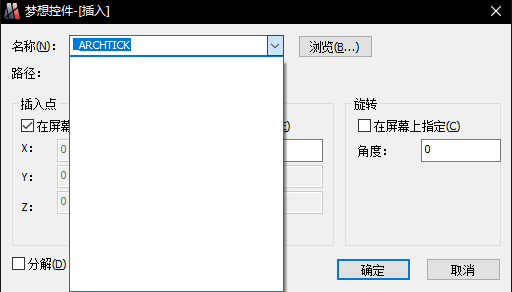
我们点击“块”按钮,代码执行到此处:
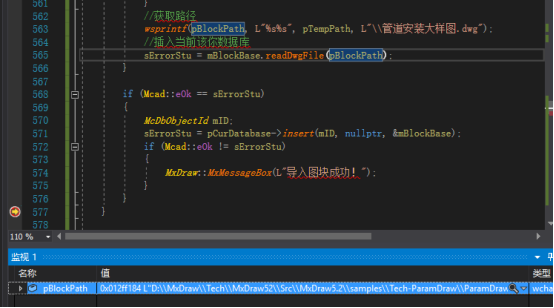
可以看到的是我们读取到了“pBlockPath”该路径中的一张dwg图纸,即为此图纸:
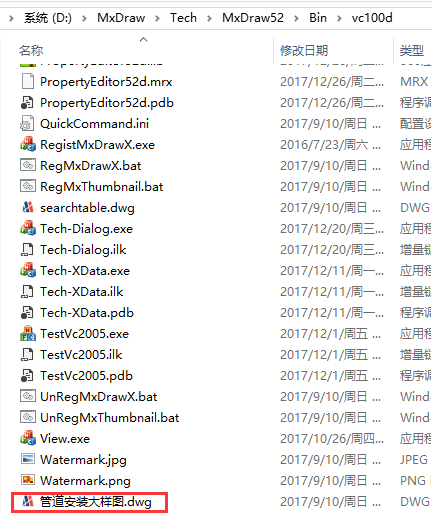
我们继续执行,可以看到视区会出现如下图块,这便是我们下段代码添加的第一个图块,
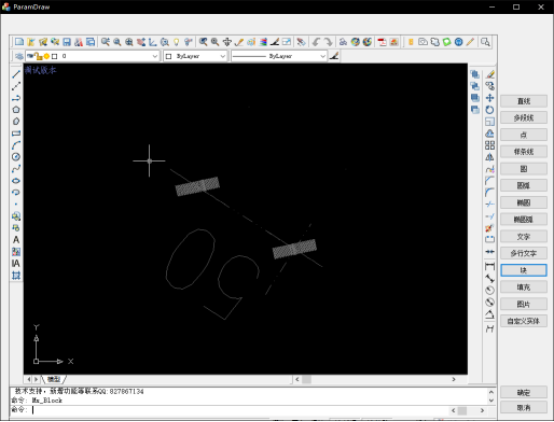
代码如下:
//插入一个图块
{
McDbBlockTable * pTable;
pCurDatabase->getBlockTable(pTable, McDb::kForRead);
McDbBlockTableIterator * pIterator;
pTable->newIterator(pIterator);
std::auto_ptr<McDbBlockTableIterator> spIterator(pIterator);//该迭代器的生命周期绑定到智能指针
if (pIterator)
{
McDbObjectId mBlockTableID;
//遍历所有记录
for (; !pIterator->done(); pIterator->step())
{
//获取ID
pIterator->getRecordId(mBlockTableID);
McDbObjectPointer<McDbBlockTableRecord> spBlockRec(mBlockTableID, McDb::kForRead);
auto d = spBlockRec.openStatus();
if (Mcad::eOk == spBlockRec.openStatus())
{
McDbBlockReference* pBlock = new McDbBlockReference;
auto mLayerID = CreateLayer(pBlock);
pBlock->setBlockTableRecord(spBlockRec->objectId());
pBlock->setPosition(McGePoint3d(0, 0, 0));
pBlock->setScaleFactors(1.0);
pBlock->setRotation(1.0);
pBlock->setLayer(mLayerID);
AddToSpaceAndPutToView(pBlock);
break;
}
}
}
}我们再次打开“插入图块”界面:
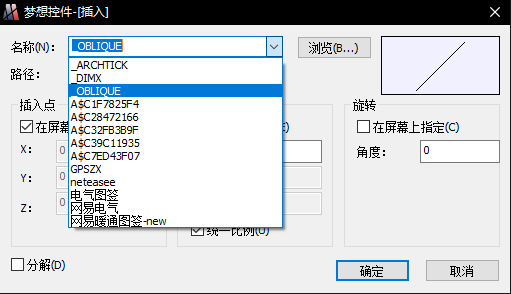
可以看到的是添加了一些图块,这些图块真是我们添加的bin目录下的图纸里的图块
填充在MxDrawCAD控件下为一个实体类:
class ARXDLL McDbHatch : public McDbEntity
通过调用调用默认构造函数进行实例化:
McDbHatch * pHatch = new McDbHatch;
我们对其进行设置:
McDbHatch * pHatch = new McDbHatch;
auto mLayerID = CreateLayer(pHatch);
if (pHatch)
{
pHatch->setHatchStyle(McDbHatch::kNormal);
pHatch->setHatchObjectType(McDbHatch::kHatchObject);
pHatch->setPatternScale(1.0);
pHatch->setPattern(McDbHatch::kPreDefined, L"SOLID");
pHatch->setColorIndex(MrxDbgUtils::kBylayer);
pHatch->setLayer(mLayerID);
McGePoint2dArray vertices;
McGeDoubleArray bulges;
vertices.append(McGePoint2d(0, 0));
bulges.append(0);
vertices.append(McGePoint2d(10, 0));
bulges.append(0);
vertices.append(McGePoint2d(10, 10));
bulges.append(0);
vertices.append(McGePoint2d(0, 10));
bulges.append(0);
pHatch->appendLoop(McDbHatch::kPolyline, vertices, bulges);
AddToSpaceAndPutToView(pHatch);
}在上述代码中,我们对其设置了setPattern,其中的的二个参数我们设置为L”SOLID”,这是因为我们需要使用该类型图案,样式如下:
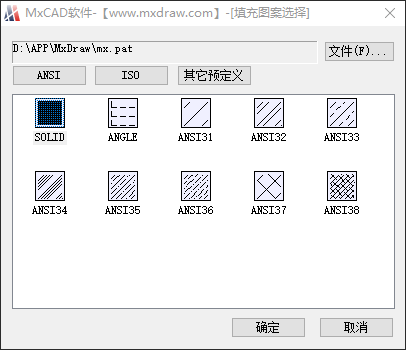
我们还设置了边界数组与边界凸度,边界数组即为填充的边界坐标,而凸度我们设置成了0,凸度的含义如下图所示:
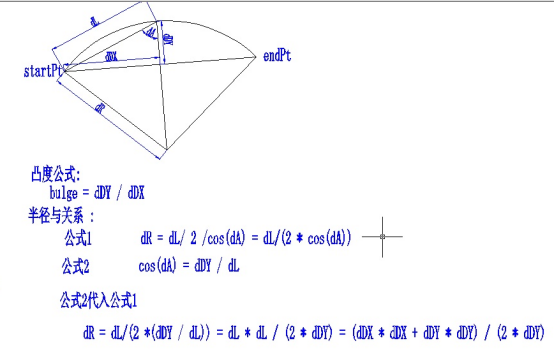
图片在MxDrawCAD控件下为一个实体类:
// ------------------------------------------------------------------------- // Summary: // 光栅图形定义类型 // ------------------------------------------------------------------------- class ARXDLL McDbRasterImageDef : public McDbObject // ------------------------------------------------------------------------- // Summary: // 光栅图片类,该类用于在CAD中显示光栅图形 // ------------------------------------------------------------------------- class ARXDLL McDbRasterImage : public McDbImage class ARXDLL McDbImage : public McDbEntity
我们通过如下的方式将图片显示至视区:
wchar_t sFileName[200] = {};
{
wchar_t pTempPath[200] = {};
auto sPath = GetCommandLine();
sPath++;
size_t iRank(wcslen(sPath));
for (; iRank > 0; iRank--)
{
if (L'/' == sPath[iRank] || L'\\' == sPath[iRank])
{
wmemcpy(pTempPath, sPath, iRank);
break;
}
}
//获取路径
wsprintf(sFileName, L"%s%s", pTempPath, L"\\Watermark.png");
}
double dW = 10;
double dH = 10;
{
// 得到相关图片消息
Gdiplus::Image tmpImage(sFileName);
if (tmpImage.GetLastStatus() != Gdiplus::Ok)
{
acutPrintf(_T("n 图片文件不能打开"));
return;
}
dW = tmpImage.GetWidth() / 10.0;
dH = tmpImage.GetHeight() / 10.0;
}
CString sName = sFileName;
if (sName.IsEmpty())
{
return;
}
// 在字典对对象中创建图片定义对象。
McDbDatabase* pDatabase = Mx::mcdbHostApplicationServices()->workingDatabase();
McDbDictionary* pDict = NULL;
pDatabase->getNamedObjectsDictionary(pDict, McDb::kForWrite);
if (pDict == NULL)
return;
//
McDbObjectId imageDictId;
if (pDict->getAt(MCAD_IMAGE_DICT_NAME, imageDictId) != Mcad::eOk)
{
// 创建该字典.
McDbDictionary* pImageDict = new McDbDictionary;
if (pDict->setAt(MCAD_IMAGE_DICT_NAME,
pImageDict, imageDictId) != Mcad::eOk)
{
delete pImageDict;
pImageDict = NULL;
}
else
{
pImageDict->close();
}
}
pDict->close();
McDbObjectId imageDefId;
if (!imageDictId.isNull())
{
McDbObjectPointer<McDbDictionary> spImageDict(imageDictId, McDb::kForWrite);
if (spImageDict.openStatus() == Mcad::eOk)
{
if (spImageDict->getAt(sName, imageDefId) != Mcad::eOk)
{
//添加图象定义.
McDbRasterImageDef* pNewImageDef = new McDbRasterImageDef;
pNewImageDef->setSourceFileName(sFileName);
if (spImageDict->setAt(sName,
pNewImageDef, imageDefId) != Mcad::eOk)
{
delete pNewImageDef;
pNewImageDef = NULL;
}
else
{
pNewImageDef->close();
}
}
}
}
if (!imageDefId.isNull())
{
// 创建Image实例。
McDbRasterImage* pImage = new McDbRasterImage;
McGeVector3d uCorner = McGeVector3d::kXAxis * dW;
McGeVector3d vOnPlane = McGeVector3d::kYAxis * dH;
pImage->setOrientation(McGePoint3d(0, 0, 0), uCorner, vOnPlane);
pImage->setImageDefId(imageDefId);
auto mLayerID = CreateLayer(pImage);
pImage->setLayer(mLayerID);
MrxDbgUtils::addToCurrentSpaceAndClose(pImage);
}上端代码即为将bin目录下的水印显示至视区
对于自定义实体,我们以同样的方式进行添加,首先添加我们在“自定义实体”教程中准备的文件:
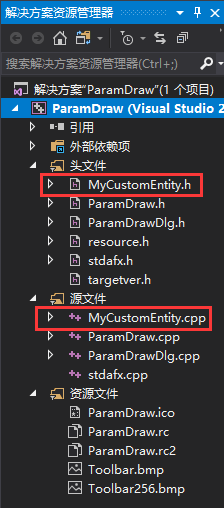
然后再InitInstance函数中进行如下的注册:
MxDraw::InitMxDraw();
如下图所示:
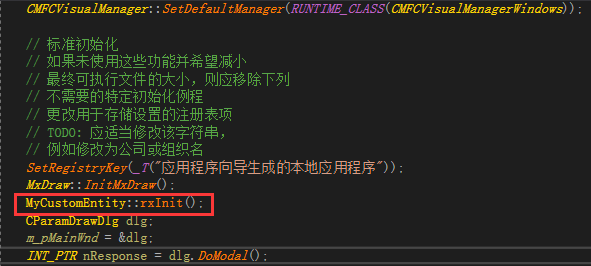
之后就可以使用了,我们在按钮事件里添加如下代码:
{
MyCustomEntity * pEnt = new MyCustomEntity(McGePoint3d(0, 0, 0), 10);
SetEnt<MyCustomEntity>(256, _T("ByLayer"), pEnt);//颜色随层,线型随层
}
{
MyCustomEntity * pEnt = new MyCustomEntity(McGePoint3d(0, 20, 0), 10);
SetEnt<MyCustomEntity>(0, _T("ByBlock"), pEnt);//颜色随块,线型随块
}
{
MyCustomEntity * pEnt = new MyCustomEntity(McGePoint3d(20, 0, 0), 10);
SetEnt<MyCustomEntity>(2, _T("BORDER"), pEnt);//黄色,BORDER线型
}
可以看到的是,对于参数化绘图,我们只需要将要添加的实体进行实例化(new),然后MrxDbgUtils::addToCurrentSpaceAndClose即可,对于需要修改的实体,我们通过使用智能指针的方式打开,然后修改即可。